An Introduction to KVM and JeOS Images on Ubuntu Intrepid
| Posted: | 2009-03-10 02:01 |
|---|---|
| Tags: | Web, Desktop Software, Virtulization, Hosting |
This started off as a few notes about KVM and making a JeOS but has rapidly turned into a huge article. It is still growing and I haven't even read it through yet so please treat as draft. It is published here as much so I don't lose it as for any other reason!
A few recent announcements have left the future of Xen slightly uncertain. In 2008 the Ubuntu Server team that they would focus on KVM rather than Xen (CNET article and the actual statement) and Red Hat made similar statements in February this year (blogged here). I'm sure Xen isn't going away any time soon but if KVM is flavour of the month it is probably worth a look.
The Ubuntu project documents how to build and run KVM virtual machines in the following documents which form part of the 8.10 Intrepid release:
- https://help.ubuntu.com/8.10/serverguide/C/jeos-and-vmbuilder.html
- https://help.ubuntu.com/8.10/serverguide/C/libvirt.html
and in this article on the wiki:
I've followed these articles and to be honest didn't find them very useful either because they were incomplete or slightly misleading so although they are essential reading, I'd recommend reading them after the introduction below.
Better documentation can be found in these articles:
Introduction
Although Xen and KVM are different technologies, they are very similar from a user's point of view. With both systems the tricky parts are building the image in the first place and configuring the networking. Intrepid adds another ingredient to the mix which is libvert and the virsh shell. These are tools which allow you to manage a range of virtual machines through the same interfaces, regardless of the underlying virtualisation technology. To confuse matters further, KVM images are actually loaded with Qemu and rather than specifying the config file directly, you specify its name and the configuration itself is loaded from an XML file in /etc/vmbuilder/qemu/. Also, you can't easily connect to a serial console from the command line. Instead you use the virt-manager GUI tool. All this will become clear as you follow this article.
| Action | Xen/Etch | KVM/Intrepid |
|---|---|---|
| Virtual machine creation | xen-create-image | vm-builder |
| Start VM | xm create /path/to/vm1.cfg | virsh -c qemu:///system start vm1 |
| Stop VM | xm shutdown 1 | virsh -c qemu:///system stop vm1 |
| Connect to console | xm console 1 | Use the GUI |
Table 1: Comparison of Xen commands on Debian Etch with KVM commands on Ubuntu Intrepid
Let's Get Started
To see whether your CPU supports virtualization run this command:
egrep '(vmx|svm)' /proc/cpuinfo
Since I've got the VMX extensions I get a few lines of output. I can therefore install libvirt and kvm:
sudo apt-get install kvm libvirt-bin
After installing libvirt-bin, the user used to manage virtual machines will need to be added to the libvirtd group. Doing so will grant the user access to the advanced networking options.
sudo adduser $USERNAME libvirtd
You'll need to log in and log out for the changes to take effect.
To make life easier you can install the Virtual Machine Manager, a GTK application for managing virtual machines with libvirt as well as for connecting to running machines (it uses VNC internally):
sudo apt-get install virt-manager
You can start it like this:
virt-manager -c qemu:///system
You can even connect to a libvirt service running on another host by entering the following in a terminal prompt:
virt-manager -c qemu+ssh://virtnode1.mydomain.com/system
Once connected you'll see something like this:
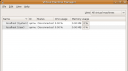
There is also a standalone view you can install called virt-viewer but you don't really need it because virt-manager already provides similar functionality.
Creating a Virtual Machine
Ubuntu Intrepid comes with a tool called python-vm-builder for creating virtual machine images. It is a newer version of the ubuntu-vm-builder which came with Hardy. Install it like this:
sudo apt-get install python-vm-builder
Base Parameters
As this example is based on KVM and Ubuntu 8.10 (Intrepid Ibex), and we are likely to rebuild the same virtual machine multiple time, we'll invoke vmbuilder with the following first parameters:
sudo vmbuilder kvm ubuntu --suite intrepid --flavour virtual --arch i386 -o --libvirt qemu:///system
The --suite defines the Ubuntu release, the --flavour specifies that we want to use the virtual kernel (that's the one used to build a JeOS image), the --arch tells that we want to use a 32 bit machine, the -o tells vmbuilder to overwrite the previous version of the VM (although this often doesn't work) and the --libvirt tells to inform the local virtualization environment to add the resulting VM to the list of available machines.
Notes:
- Because of the nature of operations performed by vmbuilder, it needs to have root privilege, hence the use of sudo.
- If your virtual machine needs to use more than 3Gb of ram, you should build a 64 bit machine (--arch amd64).
- Until Ubuntu 8.10, the virtual kernel was only built for 32 bit architecture, so if you want to define an amd64 machine on Hardy, you should use --flavour server instead.
Before you run the command above you should install Apt Proxy.
Installing Apt Proxy
If you are creating lot's of VMs it can be costly to keep downloading the packages you need. The Ubuntu JeOS guide recommends apt-mirror but that downloads all the packages in advance which isn't what we want either. Instead we'll use apt-proxy (https://help.ubuntu.com/community/AptProxy). It is possible to configure apt-proxy to handle your usual system updates too this is a bit more complex and we're not aiming for perfection here, just to reduce download times as much as possible.
sudo apt-get install apt-proxy
With apt proxy installed let's create an image, using the --mirror http://localhost:9999/ubuntu option to ensure the packages are cached so they can be re-used next time.
sudo vmbuilder kvm ubuntu --suite intrepid --flavour virtual --arch i386 -o --libvirt qemu:///system --mirror http://localhost:9999/ubuntu
The command takes about 10 minutes to complete. Here's the output:
2009-03-09 19:28:06,138 INFO Creating disk image: /tmp/vmbuilderPbLfCO/disk0.img 2009-03-09 19:28:06,143 INFO Adding partition table to disk image: /tmp/vmbuilderPbLfCO/disk0.img 2009-03-09 19:28:06,160 INFO Adding type 1 partition to disk image: /tmp/vmbuilderPbLfCO/disk0.img 2009-03-09 19:28:06,167 INFO Adding type 3 partition to disk image: /tmp/vmbuilderPbLfCO/disk0.img 2009-03-09 19:28:06,175 INFO Creating loop devices corresponding to the created partitions 2009-03-09 19:28:06,198 INFO Creating file systems 2009-03-09 19:28:06,208 INFO mke2fs 1.41.3 (12-Oct-2008) 2009-03-09 19:28:06,959 INFO Mounting target filesystems 2009-03-09 19:28:06,967 INFO Installing guest operating system. This might take some time... 2009-03-09 19:29:35,601 INFO Can not write log, openpty() failed (/dev/pts not mounted?) 2009-03-09 19:29:35,602 INFO Moving old data out of the way 2009-03-09 19:29:35,602 INFO Can not write log, openpty() failed (/dev/pts not mounted?) 2009-03-09 19:29:35,812 INFO Searching for GRUB installation directory ... found: /boot/grub 2009-03-09 19:29:36,626 INFO Searching for default file ... Generating /boot/grub/default file and setting the default boot entry to 0 2009-03-09 19:29:36,630 INFO Searching for GRUB installation directory ... found: /boot/grub 2009-03-09 19:29:36,648 INFO Testing for an existing GRUB menu.lst file ... 2009-03-09 19:29:36,648 INFO 2009-03-09 19:29:36,649 INFO Could not find /boot/grub/menu.lst file. 2009-03-09 19:29:36,652 INFO Generating /boot/grub/menu.lst 2009-03-09 19:29:36,784 INFO Searching for splash image ... none found, skipping ... 2009-03-09 19:29:36,947 INFO grep: /boot/config*: No such file or directory 2009-03-09 19:29:37,069 INFO Updating /boot/grub/menu.lst ... done 2009-03-09 19:29:37,069 INFO 2009-03-09 19:29:37,311 INFO Searching for GRUB installation directory ... found: /boot/grub 2009-03-09 19:29:37,421 INFO Searching for default file ... found: /boot/grub/default 2009-03-09 19:29:37,430 INFO Testing for an existing GRUB menu.lst file ... found: /boot/grub/menu.lst 2009-03-09 19:29:37,570 INFO Searching for splash image ... none found, skipping ... 2009-03-09 19:29:37,633 INFO grep: /boot/config*: No such file or directory 2009-03-09 19:29:37,749 INFO Updating /boot/grub/menu.lst ... done 2009-03-09 19:29:37,750 INFO 2009-03-09 19:29:37,813 INFO Searching for GRUB installation directory ... found: /boot/grub 2009-03-09 19:29:41,028 INFO Can not write log, openpty() failed (/dev/pts not mounted?) 2009-03-09 19:29:41,028 INFO Done. 2009-03-09 19:29:43,692 INFO Can not write log, openpty() failed (/dev/pts not mounted?) 2009-03-09 19:29:43,692 INFO Running depmod. 2009-03-09 19:29:43,693 INFO update-initramfs: Generating /boot/initrd.img-2.6.27-11-server 2009-03-09 19:29:47,923 INFO Running postinst hook script /usr/sbin/update-grub. 2009-03-09 19:29:48,232 INFO Searching for GRUB installation directory ... found: /boot/grub 2009-03-09 19:29:48,665 INFO Searching for default file ... found: /boot/grub/default 2009-03-09 19:29:48,672 INFO Testing for an existing GRUB menu.lst file ... found: /boot/grub/menu.lst 2009-03-09 19:29:48,795 INFO Searching for splash image ... none found, skipping ... 2009-03-09 19:29:48,848 INFO grep: /boot/config*: No such file or directory 2009-03-09 19:29:48,913 INFO Found kernel: /boot/vmlinuz-2.6.27-11-server 2009-03-09 19:29:49,184 INFO Replacing config file /var/run/grub/menu.lst with new version 2009-03-09 19:29:49,218 INFO Updating /boot/grub/menu.lst ... done 2009-03-09 19:29:49,219 INFO Extracting templates from packages: 100% 2009-03-09 19:29:56,791 INFO Can not write log, openpty() failed (/dev/pts not mounted?) 2009-03-09 19:29:57,217 INFO Can not write log, openpty() failed (/dev/pts not mounted?) 2009-03-09 19:29:57,321 INFO Can not write log, openpty() failed (/dev/pts not mounted?) 2009-03-09 19:29:57,507 INFO Can not write log, openpty() failed (/dev/pts not mounted?) 2009-03-09 19:29:57,621 INFO Can not write log, openpty() failed (/dev/pts not mounted?) 2009-03-09 19:29:57,859 INFO Can not write log, openpty() failed (/dev/pts not mounted?) 2009-03-09 19:29:57,919 INFO Can not write log, openpty() failed (/dev/pts not mounted?) 2009-03-09 19:30:03,999 INFO Can not write log, openpty() failed (/dev/pts not mounted?) 2009-03-09 19:30:04,000 INFO Can not write log, openpty() failed (/dev/pts not mounted?) 2009-03-09 19:30:04,000 INFO Can not write log, openpty() failed (/dev/pts not mounted?) 2009-03-09 19:30:04,001 INFO Can not write log, openpty() failed (/dev/pts not mounted?) 2009-03-09 19:30:04,002 INFO Can not write log, openpty() failed (/dev/pts not mounted?) 2009-03-09 19:30:04,002 INFO Can not write log, openpty() failed (/dev/pts not mounted?) 2009-03-09 19:30:04,003 INFO Can not write log, openpty() failed (/dev/pts not mounted?) 2009-03-09 19:30:04,004 INFO Can not write log, openpty() failed (/dev/pts not mounted?) 2009-03-09 19:30:04,004 INFO Can not write log, openpty() failed (/dev/pts not mounted?) 2009-03-09 19:30:04,005 INFO Can not write log, openpty() failed (/dev/pts not mounted?) 2009-03-09 19:30:04,006 INFO Can not write log, openpty() failed (/dev/pts not mounted?) 2009-03-09 19:30:04,006 INFO Can not write log, openpty() failed (/dev/pts not mounted?) 2009-03-09 19:30:04,007 INFO Can not write log, openpty() failed (/dev/pts not mounted?) 2009-03-09 19:30:04,008 INFO Can not write log, openpty() failed (/dev/pts not mounted?) 2009-03-09 19:30:04,008 INFO Can not write log, openpty() failed (/dev/pts not mounted?) 2009-03-09 19:30:04,009 INFO find: `/var/cache/fontconfig': No such file or directory 2009-03-09 19:30:04,009 INFO find: `/var/cache/fonts': No such file or directory 2009-03-09 19:30:04,010 INFO find: `/var/cache/anthy': No such file or directory 2009-03-09 19:30:04,011 INFO find: `/var/lib/belocs': No such file or directory 2009-03-09 19:30:04,012 INFO find: `/var/lib/gconf': No such file or directory 2009-03-09 19:30:04,013 INFO find: `/var/lib/defoma': No such file or directory 2009-03-09 19:30:04,013 INFO find: `/var/log/installer': No such file or directory 2009-03-09 19:30:04,014 INFO find: `/cdrom': No such file or directory 2009-03-09 19:30:04,014 INFO find: `/media/cdrom': No such file or directory 2009-03-09 19:30:04,015 INFO find: `/usr/share/fonts': No such file or directory 2009-03-09 19:30:04,015 INFO find: `/var/lib/anthy': No such file or directory 2009-03-09 19:30:04,016 INFO find: `/var/lib/defoma': No such file or directory 2009-03-09 19:30:04,017 INFO Can not write log, openpty() failed (/dev/pts not mounted?) 2009-03-09 19:30:04,017 INFO Can not write log, openpty() failed (/dev/pts not mounted?) 2009-03-09 19:30:04,018 INFO Can not write log, openpty() failed (/dev/pts not mounted?) 2009-03-09 19:30:06,474 INFO Can not write log, openpty() failed (/dev/pts not mounted?) 2009-03-09 19:30:06,888 INFO 2009-03-09 19:30:06,889 INFO Current default timezone: 'Etc/UTC' 2009-03-09 19:30:06,899 INFO Local time is now: Mon Mar 9 19:30:06 UTC 2009. 2009-03-09 19:30:06,900 INFO Universal Time is now: Mon Mar 9 19:30:06 UTC 2009. 2009-03-09 19:30:06,901 INFO Run 'dpkg-reconfigure tzdata' if you wish to change it. 2009-03-09 19:30:06,901 INFO 2009-03-09 19:30:06,998 INFO Can not write log, openpty() failed (/dev/pts not mounted?) 2009-03-09 19:30:11,823 INFO Can not write log, openpty() failed (/dev/pts not mounted?) 2009-03-09 19:30:17,727 INFO Updating certificates in /etc/ssl/certs....done. 2009-03-09 19:30:17,727 INFO Running hooks in /etc/ca-certificates/update.d....done. 2009-03-09 19:30:20,007 INFO grep: /proc/self/status: No such file or directory 2009-03-09 19:30:20,199 INFO Use of uninitialized value $x in scalar assignment at /usr/share/perl/5.10/utf8_heavy.pl line 242. 2009-03-09 19:30:20,201 INFO Use of uninitialized value $x in pattern match (m//) at /usr/share/perl/5.10/utf8_heavy.pl line 243. 2009-03-09 19:30:20,202 INFO Use of uninitialized value $uni in pattern match (m//) at /usr/bin/ckbcomp line 3109. 2009-03-09 19:30:20,204 INFO Use of uninitialized value $uni in pattern match (m//) at /usr/bin/ckbcomp line 3109. 2009-03-09 19:30:20,741 INFO Use of uninitialized value $uni in pattern match (m//) at /usr/bin/ckbcomp line 3109. 2009-03-09 19:30:20,743 INFO Use of uninitialized value $uni in pattern match (m//) at /usr/bin/ckbcomp line 3109. 2009-03-09 19:30:20,982 INFO update-initramfs: deferring update (trigger activated) 2009-03-09 19:30:26,856 INFO Copying to disk images 2009-03-09 19:30:53,699 INFO Installing bootloader 2009-03-09 19:30:55,956 INFO Unmounting target filesystem 2009-03-09 19:30:56,460 INFO Converting /tmp/vmbuilderPbLfCO/disk0.img to qcow2, format ubuntu-kvm/disk0.qcow2 2009-03-09 19:31:42,132 INFO Cleaning up
The command creates a folder called ubuntu-kvm containing the image created.
$ ls -lah ubuntu-kvm/ total 317M drwxr-xr-x 2 james james 4.0K 2009-03-09 19:40 . drwxr-xr-x 3 james james 4.0K 2009-03-09 19:37 .. -rw-r--r-- 1 james james 317M 2009-03-09 19:40 disk0.qcow2
Because no name was specified for this image the default of ubuntu is used. This means the following config file is created in /etc/libvirt/qemu/ubuntu.xml:
<domain type='kvm'>
<name>ubuntu</name>
<uuid>732ca617-ec05-df32-d43c-cb6b18f6d9d8</uuid>
<memory>131072</memory>
<currentMemory>131072</currentMemory>
<vcpu>1</vcpu>
<os>
<type>hvm</type>
<boot dev='hd'/>
</os>
<features>
<acpi/>
</features>
<clock offset='utc'/>
<on_poweroff>destroy</on_poweroff>
<on_reboot>restart</on_reboot>
<on_crash>destroy</on_crash>
<devices>
<emulator>/usr/bin/kvm</emulator>
<disk type='file' device='disk'>
<source file='/home/james/vms/tes/ubuntu-kvm/disk0.qcow2'/>
<target dev='hda' bus='ide'/>
</disk>
<interface type='network'>
<mac address='52:54:00:f2:93:7c'/>
<source network='default'/>
</interface>
<input type='mouse' bus='ps2'/>
<graphics type='vnc' port='-1' listen='127.0.0.1'/>
</devices>
</domain>
It is this configuration which will be used by libvert when you start the virtual machine.
Changing the Default XML Template
Sometimes you might want a slightly different XML config file to be created. In order to customise how the file is generated you need to copy the template directory structure from /etc/vmbuilder/libvirt/* to the current working directory. The vmbuilder program will then use the customised version instead. Here are the commands:
mkdir -p VMBuilder/plugins/libvirt/templates cp /etc/vmbuilder/libvirt/* VMBuilder/plugins/libvirt/templates/
One instance where you will need to do this is when you customise the type of networking setup you are using.
Changing an XML File Once it is Created
If you want to customize an XML file after it has been created you need to tell libvirt about the changes by loading the virsh shell and re-defining it:
$ sudo virsh -c qemu:///system
Connecting to uri: qemu:///system
Welcome to virsh, the virtualisation interactive terminal.
Type: 'help' for help with commands
'quit' to quit
virsh # define /etc/libvirt/qemu/ubuntu.xml
Domain ubuntu defined from /etc/libvirt/qemu/ubuntu.xml
Re-Creating a Virtual Machine
If you run the command again you'll see that the existing image is overwritten and that this time there is no network access because all the packages are retrieved from apt proxy:
2009-03-09 19:37:24,271 INFO ubuntu-kvm exists, and --overwrite specified. Removing.. ...
Testing the Virtual Machine
To test the virtual machine you've just created you can use the virsh shell which uses libvert to provide commands to handle virtual machines using a variety of technologies including Xen and KVM, with the same set of commands.
Connect to virsh like this:
virsh -c qemu:///system
Then start the server with this command:
start ubuntu
You won't see much because the basic system doesn't have a console and SSH isn't installed so you can't connect to it. Quit the virsh shell with the machine still running:
quit
Now load the Virtual Machine Manager:
virt-manager
Choose the QEMU hypervisor and the local machine then and open the running virtual machine:
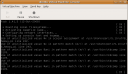
You can now shutdown the machine either by clicking shutdown on the toolbar or typing shutdown ubnutu at a visrh shell.
A Real Example
Now you've been through the cycle of creating booting and shutting down a KVM image, let's look at a real example. Imagine you want to create a JeOS for running the SquirrelMail web mail program. The image we created would need to be on the network and it would be a good idea for it to run SSH. It would need a user account to allow remote login and it would obviously need squirrelmail installed which in turn requires Apache and PHP.
First let's see the options available to us:
$ vmbuilder -h
Usage: vmbuilder hypervisor distro [options]
Arguments:
hypervisor Hypervisor. Valid options: xen kvm vmw6 vmserver
distro Distro. Valid options: ubuntu
*** Use vmbuilder <hypervisor> <distro> --help to get more options. Hypervisor, distro, and plugins specific help is only available when the first two arguments are supplied.
Options:
-h, --help show this help message and exit
-d DESTDIR, --dest=DESTDIR
Specify the destination directory. [default:
<hypervisor>-<distro>].
-c CONFIG, --config=CONFIG
Specify a additional configuration file
--debug Show debug information
-v, --verbose Show progress information
-q, --quiet Silent operation
-t TMP, --tmp=TMP Use TMP as temporary working space for image
generation. Defaults to $TMPDIR if it is defined or
/tmp otherwise. [default: /tmp]
--templates=DIR Prepend DIR to template search path.
-o, --overwrite Force overwrite of destination directory if it already
exist. [default: False]
--in-place Install directly into the filesystem images. This is
needed if your \$TMPDIR is nodev and/or nosuid, but
will result in slightly larger file system images.
--tmpfs=OPTS Use a tmpfs as the working directory, specifying its
size or "-" to use tmpfs default (suid,dev,size=1G).
-m MEM, --mem=MEM Assign MEM megabytes of memory to the guest vm.
[default: 128]
--rootsize=SIZE Size (in MB) of the root filesystem [default: 4096]
--optsize=SIZE Size (in MB) of the /opt filesystem. If not set, no
/opt filesystem will be added.
--swapsize=SIZE Size (in MB) of the swap partition [default: 1024]
--raw=PATH Specify a file (or block device) to as first disk
image.
--part=PATH Allows to specify a partition table in PATH each line
of partfile should specify (root first):
mountpoint size one per line, separated by space,
where size is in megabytes. You can have up to 4
virtual disks, a new disk starts on a line containing
only '---'. ie: root 2000 /boot 512
swap 1000 --- /var 8000 /var/log 2000
Network related options:
--domain=DOMAIN Set DOMAIN as the domain name of the guest. Default:
The domain of the machine running this script: .
--ip=ADDRESS IP address in dotted form [default: dhcp]
--mask=VALUE IP mask in dotted form [default: based on ip setting].
Ignored if --ip is not specified.
--net=ADDRESS IP net address in dotted form [default: based on ip
setting]. Ignored if --ip is not specified.
--bcast=VALUE IP broadcast in dotted form [default: based on ip
setting]. Ignored if --ip is not specified.
--gw=ADDRESS Gateway (router) address in dotted form [default:
based on ip setting (first valid address in the
network)]. Ignored if --ip is not specified.
--dns=ADDRESS DNS address in dotted form [default: based on ip
setting (first valid address in the network)] Ignored
if --ip is not specified.
ubuntu-vm-builder is Copyright (C) 2007-2008 Canonical Ltd. and written by
Soren Hansen <soren@canonical.com>.
As you can see there are a lot of options. Some of the more useful ones are:
- --tmpfs
- Allows you to specify a ram disk to build the image. This is much quicker than using the filesystem. If you have 1Gb RAM free you can specify --tmpfs - to use a ramdisk.
- --part=PATH
- For specifying a file outlining the partition table.
Partitioning
[straight from ubuntu docs]
Partitioning of the virtual appliance will have to take into consideration what you are planning to do with is. Because most appliances want to have a separate storage for data, having a separate /var would make sense.
In our case we will define a text file name vmbuilder.partition which will contain the following:
root 8000 swap 4000 --- /var 20000
Note
Note that as we are using virtual disk images, the actual sizes that we put here are maximum sizes for these volumes.
Our command line now looks like:
sudo vmbuilder kvm ubuntu --suite intrepid --flavour virtual --arch i386 -o --libvirt qemu:///system --mirror http://localhost:9999/ubuntu --tmpfs - --part vmbuilder.partition
User and Password
[straight from ubuntu docs]
Again setting up a virtual appliance, you will need to provide a default user and password that is generic so that you can include it in your documentation. We will see later on in this tutorial how we will provide some security by defining a script that will be run the first time a user actually logs in the appliance, that will, among other things, ask him to change his password. In this example I will use 'user' as my user name, and 'default' as the password.
To do this we use the following optional parameters:
- --user USERNAME: Sets the name of the user to be added. Default: ubuntu.
- --name FULLNAME: Sets the full name of the user to be added. Default: Ubuntu.
- --pass PASSWORD: Sets the password for the user. Default: ubuntu.
Our resulting command line becomes:
sudo vmbuilder kvm ubuntu --suite intrepid --flavour virtual --arch i386 -o --libvirt qemu:///system --mirror http://localhost:9999/ubuntu --tmpfs - --part vmbuilder.partition --user user --name name --pass default
Installing Required Packages
Our virtual machine will provide SquirrelMail so we therefore require:
- Apache
- PHP
- OpenSSH Server
- SquirelMail
This is done using vmbuilder by specifying the --addpkg command multiple times:
- --addpkg PKG
- Install PKG into the guest (can be specfied multiple times)
However, due to the way vmbuilder operates, packages that have to ask questions to the user during the post install phase are not supported and should instead be installed while interactivity can occur. In the case of SquirelMail, the configuration of the IMAP and SMTP servers to connect to has to be done interactively, once the user logs in
Other packages that ask simple debconf question, such as mysql-server asking to set a password, the package can be installed immediately, but we will have to reconfigure it the first time the user logs in. Luckily, we don't have to worry about this for our example.
If some packages that we need to install are not in main, we need to enable the additional repositories using --comp and --ppa:
- --components COMP1,COMP2,...,COMPN
- A comma separated list of distro components to include (e.g. main,universe). This defaults to "main"
- --ppa=PPA
- Add ppa belonging to PPA to the vm's sources.list.
Limesurvey not being part of the archive at the moment, we'll specify it's PPA (personal package archive) address so that it is added to the VM /etc/apt/source.list, so we add the following options to the command line:
--addpkg apache2 --addpkg apache2-mpm-prefork --addpkg apache2-utils --addpkg apache2.2-common --addpkg libapache2-mod-php5 --addpkg php5-cli --addpkg squirelmail
OpenSSH
Another convenient tool that we want to have on our appliance is OpenSSH, as it will provide our admins to access to access the appliance remotely. However, pushing in the wild an appliance with a pre-installed OpenSSH server is a big security risk as all these server will share the same secret key, making it very easy for hackers to target our appliance with all the tools they need to crack it open in a breeze. As for the user password, we will instead rely on a script that will install OpenSSH the first time a user logs in so that the key generated will be different for each appliance. For this we'll use a --firstboot script, as it does not need any user interaction.
First Boot
As we mentioned earlier, the first time the machine boots we'll need to install openssh-server so that the key generated for it is unique for each machine. To do this, we'll write a script called boot.sh as follows:
# This script will run the first time the virtual machine boots # It is ran as root. perl -pi -w -e 's/127.0.0.1:9999/gb.archive.ubuntu.com/g;' /etc/apt/sources.list apt-get update apt-get install -qqy --force-yes openssh-server locale-gen en_GB.UTF-8 /usr/sbin/update-locale LANG=en_GB.UTF-8 squirrelmail-configure cp /etc/squirrelmail/apache.conf /etc/apache2/sites-available/squirrelmail a2ensite squirrelmail /etc/init.d/apache2 force-reload
The perl -pi -w -e 's/127.0.0.1:9999/gb.archive.ubuntu.com/g;' line replaces the mirror used for the installation with the correct version the guest should use for updated. The subsequent lines then configure and set up SquirrelMail. The script gets run during the first boot but not subsequently.
And we add the --firstboot boot.sh option to our command line.
First Login
Mysql and Limesurvey needing some user interaction during their setup, we'll set them up the first time a user logs in using a script named login.sh. We'll also use this script to let the user specify:
- His own password
- Define the keyboard and other locale info he wants to use
So we'll define login.sh as follows:
# This script is ran the first time a user logs in echo "Your appliance is about to be finished to be set up." echo "In order to do it, we'll need to ask you a few questions," echo "starting by changing your user password." passwd # give the opportunity to change the keyboard sudo dpkg-reconfigure console-setup echo "Your appliance is now configured. To use it point your" echo "browser to http://serverip/squirrelmail"
And we add the --firstlogin login.sh option to our command line.
Configuring Automatic Updates
To have your system be configured to update itself on a regular basis, we will just install unattended-upgrades, so we add the following option to our command line:
--addpkg unattended-upgrades
ACPI Event Handling
For your virtual machine to be able to handle restart and shutdown events it is being sent, it is a good idea to install the acpid package as well. To do this we just add the following option:
--addpkg acpid
Setting a Domain and Hostname
The domain and hostname can be set with the --domain and --hostname options respectively.
We add these options to the command:
--domain 3aims.com --hostname squirrelmail
Final Command
Here is what the command with all the options discussed above:
sudo vmbuilder kvm ubuntu --suite intrepid --flavour virtual --arch i386 -o --libvirt qemu:///system --tmpfs - --part vmbuilder.partition --user user --name name --pass default --addpkg apache2 --addpkg apache2-mpm-prefork --addpkg apache2-utils --addpkg apache2.2-common --addpkg dbconfig-common --addpkg libapache2-mod-php5 --addpkg php5-cli --addpkg unattended-upgrades --addpkg acpid --addpkg squirrelmail --mirror http://mirroraddress:9999/ubuntu --firstboot boot.sh --firstlogin login.sh --domain 3aims.com --hostname squirrelmail
Specifying a vmbuilder Config File
The vm-builder program takes a lot of options for configuring the build. These can become a bit overwhelming so you can also use a config file and specify the -c argument to specify the config file vmbuilder should use. It will also look in some standard locations if no config file is specified.
Here's a suitable config file called squirrelmail.cfg to replace all the config options above.
[DEFAULT] arch = i386 part = vmbuilder.partition user = user name = name pass = default tmpfs = - firstboot = boot.sh firstlogin = login.sh [ubuntu] mirror = http://127.0.0.1:9999/ubuntu suite = intrepid flavour = virtual addpkg = apache2, apache2-mpm-prefork, apache2-utils, apache2.2-common, dbconfig-common, libapache2-mod-php5, php5-cli, squirrelmail, unattended-upgrades, acpid [kvm] libvirt = qemu:///system hostname = squirrelmail domain = 3aims.com
With this config file in place the final command looks like this:
sudo vmbuilder kvm ubuntu -c squirrelmail.cfg
Before you run it though you need to know about network configuration.
Network Configuration
Networking configuration is defined in three places:
- In the host's networking XML configuration
- In the guest's networking XML configuration
- In the guest's /etc/network/interfaces file.
The arguments you specify in the .cfg file or command line options to vmbuilder only affect the guest's /etc/network/interfaces file. The XML options in the VMBuilder/plugins/libvirt/templates/libvirtxml.tmpl file relataive to the directory in which you run the vmbuilder command specify the guest networking options and the XML options in /etc/libvirt/qemu/networks/default.xml specify the host networking.
The default.xml host networking template looks like this:
$ cat /etc/libvirt/qemu/networks/default.xml
<network>
<name>default</name>
<uuid>7d237783-dc8d-4695-a0da-5cb60ccd40cc</uuid>
<bridge name="virbr%d" />
<forward/>
<ip address="192.168.122.1" netmask="255.255.255.0">
<dhcp>
<range start="192.168.122.2" end="192.168.122.254" />
</dhcp>
</ip>
</network>
If you use the virsh shell console to dump the networking configuration you'll see the configuration actually used looks like this:
$ virsh -c qemu:///system net-dumpxml default
Connecting to uri: qemu:///system
<network>
<name>default</name>
<uuid>7d237783-dc8d-4695-a0da-5cb60ccd40cc</uuid>
<forward mode='nat'/>
<bridge name='vnet0' stp='on' forwardDelay='0' />
<ip address='192.168.122.1' netmask='255.255.255.0'>
<dhcp>
<range start='192.168.122.2' end='192.168.122.254' />
</dhcp>
</ip>
</network>
I'm not sure why there is a discrepency but the default networking described by virsh is the one which is actually used. The libvirt documentation describes the XML configurations available. From http://libvirt.org/formatnetwork.html#examplesNAT it is clear that the above configuration is for NAT routing and that the bridge is named vnet0. You can confirm this by looking at other properties:
$ brctl show
bridge name bridge id STP enabled interfaces
pan0 8000.000000000000 no
vnet0 8000.3e9bbdb7a9f7 yes vnet1
$ sudo ifconfig
eth1 Link encap:Ethernet HWaddr 00:1f:5b:84:23:e2
inet addr:192.168.1.2 Bcast:192.168.1.255 Mask:255.255.255.0
inet6 addr: fe80::21f:5bff:fe84:23e2/64 Scope:Link
UP BROADCAST RUNNING MULTICAST MTU:1500 Metric:1
RX packets:15061 errors:0 dropped:0 overruns:0 frame:24896
TX packets:11167 errors:0 dropped:0 overruns:0 carrier:0
collisions:0 txqueuelen:1000
RX bytes:17007964 (17.0 MB) TX bytes:1294797 (1.2 MB)
Interrupt:16
lo Link encap:Local Loopback
inet addr:127.0.0.1 Mask:255.0.0.0
inet6 addr: ::1/128 Scope:Host
UP LOOPBACK RUNNING MTU:16436 Metric:1
RX packets:20228 errors:0 dropped:0 overruns:0 frame:0
TX packets:20228 errors:0 dropped:0 overruns:0 carrier:0
collisions:0 txqueuelen:0
RX bytes:171245958 (171.2 MB) TX bytes:171245958 (171.2 MB)
vnet0 Link encap:Ethernet HWaddr 3e:9b:bd:b7:a9:f7
inet addr:192.168.122.1 Bcast:192.168.122.255 Mask:255.255.255.0
inet6 addr: fe80::8024:1bff:fe84:c44/64 Scope:Link
UP BROADCAST RUNNING MULTICAST MTU:1500 Metric:1
RX packets:437 errors:0 dropped:0 overruns:0 frame:0
TX packets:490 errors:0 dropped:0 overruns:0 carrier:0
collisions:0 txqueuelen:0
RX bytes:77166 (77.1 KB) TX bytes:102116 (102.1 KB)
So the networking configuration is NAT with a bridge, expecting guests to obtain an IP address via DHCP in the starting with 192.168.122.xxx. With this in mind we need to configure the guest to obtain an IP address via DHCP. This is easy to do by editing the guest's /etc/network/interfaces file to include these lines:
auto eth0 inetd dhcp
When you run the vmbuilder command without any other network options, this line is added automatically.
Building the Image
With all the changes in place let's build the image. You should have the following files in the current working directory:
$ ls -lah total 32K drwxr-xr-x 4 james james 4.0K 2009-03-09 20:00 . drwxr-xr-x 39 james james 4.0K 2009-03-09 22:37 .. -rw-r--r-- 1 james james 225 2009-03-08 22:50 boot.sh -rw-r--r-- 1 james james 560 2009-03-09 00:31 lime.cfg -rw-r--r-- 1 james james 617 2009-03-09 15:09 login.sh drwxr-xr-x 2 james james 4.0K 2009-03-09 00:37 ubuntu-kvm drwxr-xr-x 3 james james 4.0K 2009-03-08 22:45 VMBuilder -rw-r--r-- 1 james james 36 2009-03-08 20:19 vmbuilder.partition
Now build the image:
sudo vmbuilder kvm ubuntu -c squirrelmail.cfg
Now start the new vm:
virsh -c qemu:///system start squirrelmail
Connect to the running VM with virt-manager and you'll see the boot.sh script has executed and that you are in the squirrelmail configuration application.
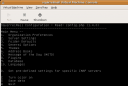
Choose option 2 and enter the correct details for your IMAP and SMTP servers then choose Q to quit, saving the changes.
Now you can login. Enter the username user and password default. Not the login.sh script runs, prompting you to change your password. Once changed, you are asked to enter it to get sudo access. You are then given an oppurtunity to configure your keyboard. Once the initrd image has been regenerated you will be left at a command prompt.
Logging in via SSH
Now that the first boot has been successful openssh-server will have been installed so you can now sign in over SSH. This is more convenient because you can more easily copy and paste from a terminal. Find out the IP address by typing:
ifconfig
The IP address is the IP labelled inet addr: in the eth0 section. In my case it is 192.168.122.19. You can now connect to the server from the host on that IP:
$ ssh user@192.168.122.19 The authenticity of host '192.168.122.19 (192.168.122.19)' can't be established. RSA key fingerprint is 25:1f:53:a7:47:13:cd:cc:18:7e:bd:71:f1:4c:0c:34. Are you sure you want to continue connecting (yes/no)? yes Warning: Permanently added '192.168.122.19' (RSA) to the list of known hosts. user@192.168.122.19's password: Linux squirrelmail 2.6.27-11-server #1 SMP Thu Jan 29 20:19:41 UTC 2009 i686 The programs included with the Ubuntu system are free software; the exact distribution terms for each program are described in the individual files in /usr/share/doc/*/copyright. Ubuntu comes with ABSOLUTELY NO WARRANTY, to the extent permitted by applicable law. To access official Ubuntu documentation, please visit: http://help.ubuntu.com/ Last login: Mon Mar 9 22:56:31 2009 user@squirrelmail:~$
The password to use is the one you set after the first login obviously.
Note
You will not be able to connect to the guest from the network because this IP is only available to the host and other guests on the host. To be able to access a guest from an external network you need to use bridged networking.
Testing SquirrelMail
Now that everything is set up you probably want to use SquirrelMail. The first thing to do is to visit the squirrelmail config page at http://192.168.122.19/squirrelmail/src/configtest.php to test the SquirrelMail configuration. Unfortunately, this can only be done from localhost or you'll get a 403 Permission Denied error so you need to install a command line browser.
On the server:
sudo apt-get install w3m
Now visit the page (taking note of the fact we have localhost in the URL instead of the IP address):
w3m http://localhost/squirrelmail/src/configtest.php
You should see all everything is OK, in which case you can start using SquirrelMail. Visit http://192.168.122.19/squirrelmail and login with your normal IMAP account login details.
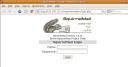
Congratulations, you've built, configured and are running your first useful JeOS.
If the computer hosting the virtual machine has more than one processor or has more spare memory it is easy to give the machine access to these extra resources. Just change the settings in the Virtual Machine Manager GUI tool.
More to come in Part 2...